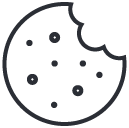MyIT Technical Support

Having computer trouble?
Problems accessing your school email? Want to access the school's wireless network or use your U: Drive or LIRN from home? Need to make an external hard drive work on both Windows and Mac OS? Our IT Department has created a number of "how-to" documents to provide you with immediate self-service technical support.
Downloading and Installing Microsoft® Office
- Please uninstall any Office trial versions on your device before installing Office for Education. If you have a PC, click here for detailed uninstall instructions. If you have a Mac, click here.
- Register your product using your South Hills email address. Click here to begin the registration process.
- Open your South Hills email account via the Outlook Web Access by clicking here and logging in.
- You should have received an email message from Microsoft Office 365 Support. Open the message and follow the instructions contained therein to complete the registration process. Note: If the message does not appear in your Inbox, please be sure to check your Junk folder, as well.
- After completing the registration process, you will be given the option to install Office 2016 by clicking “Install Now”.
- Follow the instructions provided on the Microsoft webpage to complete the installation.
MyIT Knowledge Base
You will find additional documents available on the Useful Student Documents page to help with accessing your email, your student portal, ordering your textbooks, financial aid, and much more.
Issue still not resolved?
If you are unable to find what you need in any of these help documents, simply send an email with
— your first & last name
— a detailed description of your problem
— the South Hills campus location you're attending
— specify which campus building where you're experiencing the problem
to MyIT@southhills.edu to contact the IT Department directly to request additional assistance.
Meet our IT Team


Ralph J.
Catherman Jr.
Network Administrator
State College Main Campus
Contact me via ZOOM

Maximilian
Musser
IT Support Specialist
State College Cato Building

Maximilian A. Musser graduated from South Hills School of Business & Technology with a specialized associate degree in Information Technology in 2012. Following the completion of his internship with Penn State's Department of Chemical Engineering, he spent a year working for DirecTV until joining the South Hills team in June 2014. Throughout his career at South Hills, Max has worked in building maintenance and as a Computer Technician. He is now the IT Support Specialist for the Cato Park building of the State College Main Campus.
Contact me via ZOOM